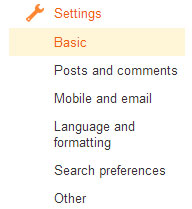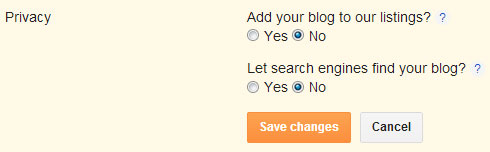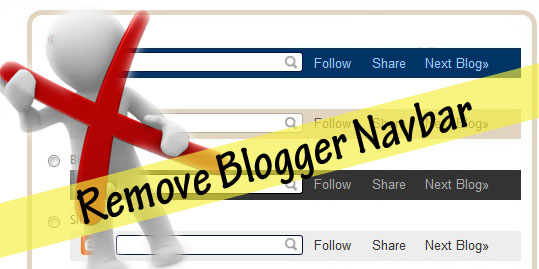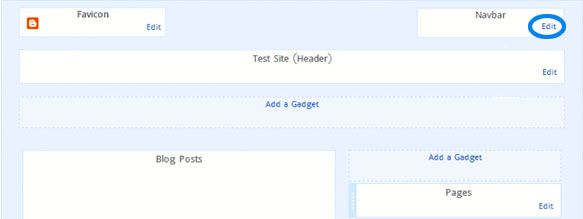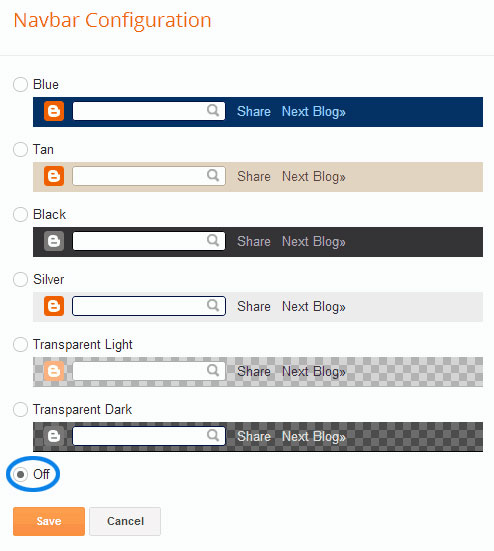Every blog or website owner must think about the strategies to increase its usability and value for both to the readers and search engines as well. Providing regular unique and original content to the readers is must to rank well in search engines and to achieve your blogging goals. But increasing its value is the crucial thing. As we all know that Google's ranking algorithms are going hard to follow day by day.
Search Engine Optimization has changed its meaning and usage in past years.
Today, we need to focus on maintaining usability of our blog to protect it from losing its value in the eyes of major search engines. We need to build best
quality backlinks to stand out our blog from the crowd. There are lot of techniques to increase blog readership and value to gain trust of the readers and search engines as well. In today's post I'll discuss about one of the techniques that is
internal linking and its benefits.
Advantages of Internal Linking
There are numerous benefits of internal linking in SEO and we will go through from them one by one. But before telling you the benefits of it let me tell you what does internal linking means?
Internal linking is the technique of Search Engine Optimization to link one post to another in such a manner that increase blog or website's usability to the readers and provide them more relevant content to read.
Now you have understand what does internal linking means, so let see it's advantages in SEO.
Increase Readership
Linking to internal posts is the best way to increase readership around the blog. If You write a post and provide top quality internal links with proper use of anchor texts then your readers feel easy to navigate your site from one post to another. You help them to reach that location of your blog where they want to go for more information they are looking for hence better readership of your blog.
Increase Page Rank
Internal linking is the best method to increase link popularity. It passes link juice from one post to another in the form of links which seems like a vote to the linked post that helps it to gain Google pagerank and rank well in search engines. By this process page rank flow completely in your blog and all posts that help them in gaining strength to stand out and bring more traffic from search engines. It also increases number of backlinks to all posts that help them to increase their rank.
Better Crawling and Indexing
You may heard that search engine crawlers are known as spiders. This is the main reason to call them as spiders because they like content interlinked with more relevant content. As linking to related posts helps readers to find the information more quickly and easily, it also help web crawlers to crawl and index all of your content by providing a convenient path to follow.
Decrease Bounce Rate
Last but not the least benefit of internal linking is it decrease your blog bounce rate without doing any extra hard work. You just provide links to more relevant posts and readers click those links to read more content. It automatically increase blog page views and
reduce bounce rate that is must for every blog to build trust in the eyes of search engines. less bounce rate shows the authority and usability of a blog.